There are some posts hanging around the Internet regarding changing the IP address on a CallManager server running in VMWare. The problem reported is that although you can very easily change the server address from an SSH session using set network ip eth0 your_server_ip_address your_subnet_mask or from Cisco Unified OS Administration, you cannot login to the Cisco Unified CM Administration page after the change.
You will be able to SSH to the new address but when you run utils service list you will find Cisco CallManager is stopped. If you haven't noticed by now, your phones are also dead (or running on SRST if so configured).
Do not panic. You probably need to get your hands on a serviceability guide.
Let's assume your CallManager was at 10.3.1.100 and worked. Then you changed it to 10.101.10.5 and it didn't...
1. Use the same procedure you used to set a new IP address on your server and break it to set it back to the old one (change it back to 10.3.1.100 from 10.101.10.5).
2. Reboot the server (if not forced to automatically).
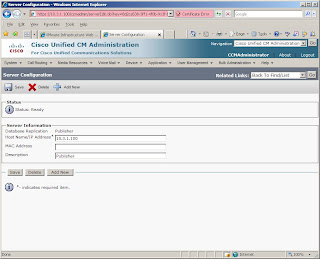
3. Access the Cisco Unified CM Administration web page via the old IP address (10.3.1.100).
4. Go to System | Server and change the IP address there (change it from 10.3.1.100 to 10.101.10.5). This is what you didn't do the first time.
5. Access the Cisco Unified OS Administration page at the still functioning original address (10.3.1.100).
6. Go to Settings | IP | Ethernet and change the address to the new one there (from 10.3.1.100 to 10.101.10.5).

7. Wait for system to reboot.
8. Enjoy your server at the new address (10.101.10.5).