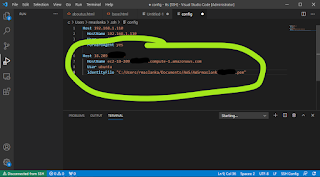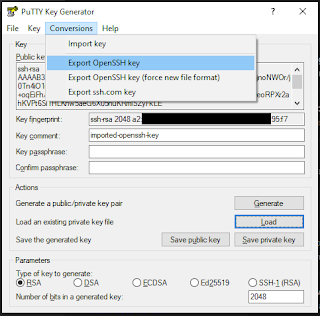View | Command Palette...
Remote SSH
Add New SSH Host...
ssh ubuntu@18.18.18.18
select your SSH configuration file from dropdown
Open Config
Modify your config file accordingly. The HostName value should be the EC2 host name / public DNS setting found in the AWS EC2 console. The User will generally be ubuntu. When using Visual Studio Code in Windows the IdentityFile path should be enclosed in double quotes, use single forward slashes and use the .pem extension on your key despite using the .ppk when connecting via PuTTy, WinSCP or the like.
For example:
Host 18.18.18.18
HostName ec2-18-18-18-18.compute-1.amazonaws.com
User ubuntu
IdentityFile "C:/Users/rmaslanka/Documents/AWS/AWSmykey.pem"
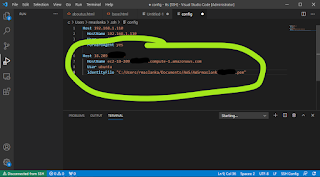 |
Win10 SSH configuration for Visual Studio Code
|
If you have the ppk but not the base64 / pem private key required here, you can convert the ppk using PuTTygen, a key generating tool by the developers of PuTTy, found here:
Choose Load and browse for your existing key with the ppk extension. Choose Conversions | Export OpenSSH key and save it, now with the a pem extension. You'll then have both the ppk and base64 pem private key versions.
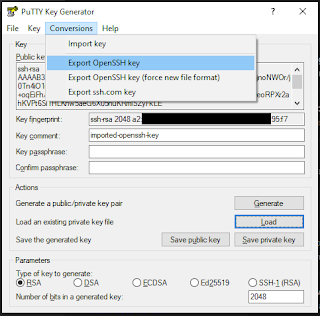 |
| PuTTygen ppk to pem conversion |