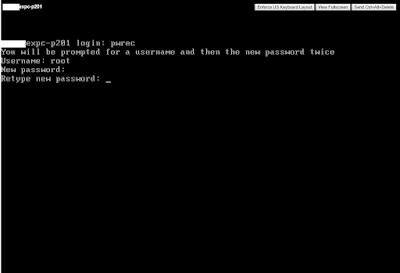To display a custom Call Variables Layout, in the Unified CCX routing script, set the user.layout ECC variable to the name of a configured Call Variables Layout. In this case, if no custom layouts match the user.layout value (or no custom layouts are configured), Finesse displays the default layout.
Here's my note to self (note this is circa UCCX 11.6):
First, in your script / Cisco Unified CCX Editor, choose Settings | Expanded Call Variables.
There you will need to add at least one variable named user.layout. This special variable and its value is what Finesse uses to decide whether to present the default layout or a custom layout you create to your agents.
Here you can also create custom variables you can populate in your script to present agents interesting info.
For example, I added userCSQ that I will use to present the name of the queue that is processing the call when an agent answers. Perhaps an agent answers sales and service calls. You can populate userCSQ here with "Sales" and present that to an agent in Finesse so they can answer appropriately.
In the Expanded Call Variables tab you want to associate values with the variables you just created. Here I set the user.layout variable to "ITS Layout". Note this value will be the name of the Call Variable Layout you later create in Finesse Administration. When an agent is presented a call by this script after this Set Enterprise Call Info step, the agent will see the Call Variable Layout named ITS Layout.
So, you're not associating Call Variable Layouts with UCCX Teams, nor Finesse Desktop layouts. You use the script managing the call to present the layout.
Here I've also populated the userCSQ variable I created by simply typing the value "ITS". Alternatively I could have used the drop down in the values column to pick another variable defined in your script. I already have a CSQ variable used in the script and if the value there was appropriate for agent view, I could replace "ITS" with CSQ from the drop down.
Then in Finesse Administration on the Call Variables Layouts tab, create a new layout.
In this example it is critical that the name is ITS Layout, the value of the user.layout variable you created and populated in your script. When the script presents an agent a call, this layout will be used as a result.
Note in the Call Header Layout I have a row with a description of Queue and a value of userCSQ. As a result, when an agent is presented a call using this layout they will see the word Queue: and the value ITS. You assigned the userCSQ variable the value of "ITS" in your script's Set Enterprise Call Info step.
Ultimately, now an agent will be presented with a layout like below, and this layout will ONLY be presented when a Set Enterprise Call Info step assigns ITS Layout to the user.layout variable.
Enjoy presenting interesting data!